In this article, we will explain how we can upgrade vCenter appliance from 6.5 to 6.7 in vCentern Embedded mode. The upgrade is easy, straightforward, and very fast.
Mount VCSA DVD, and run installer.exe which located in X:\vcsa-ui-installer\win32, then click on the upgrade to start the upgrade process.
If you encounter a problem (A problem occurred while getting data from the source vCenter server) during the upgrade process follow this link to resolve this issue.
Insert VM name for temp vCenter appliance and the roor password.
Select deployment size as per the organization size.
Select destination datastore to save your appliance on it and select enable thin disk mode then click next.
Insert the network details for temp vCenter appliance which will deploy during the upgrade process.
After completing stage 1 of the upgrade process click on continue to start transferring data from old vCenter (6.5) to new vCenter (6.7).
Click on next, and wait few mins to complete upgrade pre-check step, should connect to existing vCenter that you want to upgrade and provide all required date.
I recommend transferring configuration and historical data to new vCenter appliance.
Once transferred the old data to the new appliance, now you can access your upgraded vCenter appliance successfully.
I say it very clearly that VMware team have outdone themselves by offering a straightforward upgrade process and an extraordinary speed we notice for the first time through the use of HTML 5.
Best to watch in HD and Full Screen. Enjoy…
Thanks. 🙂
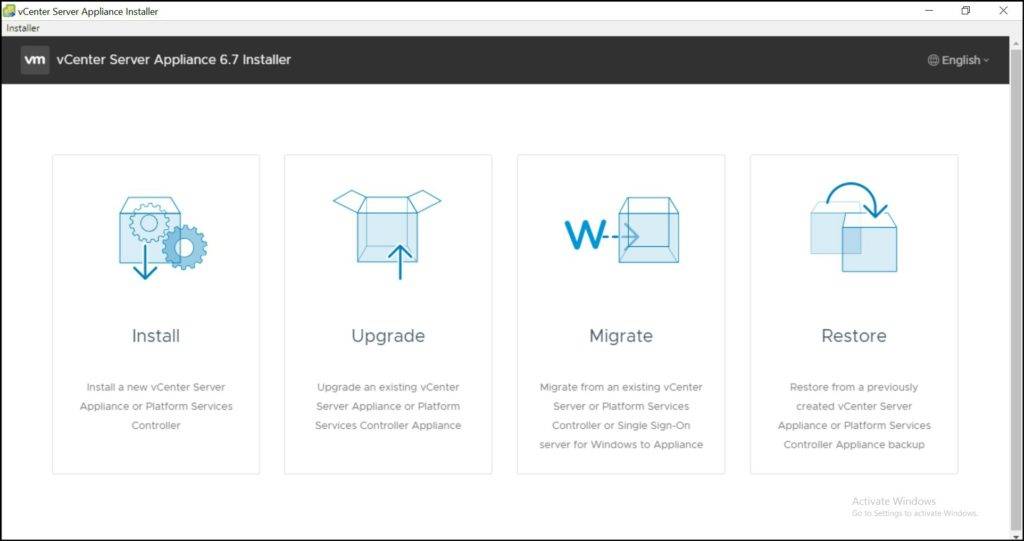
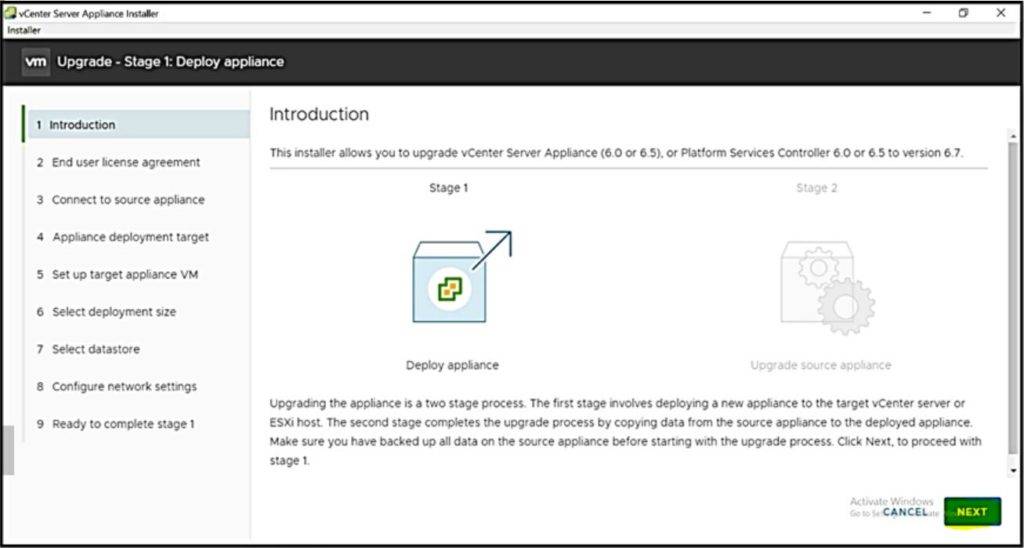
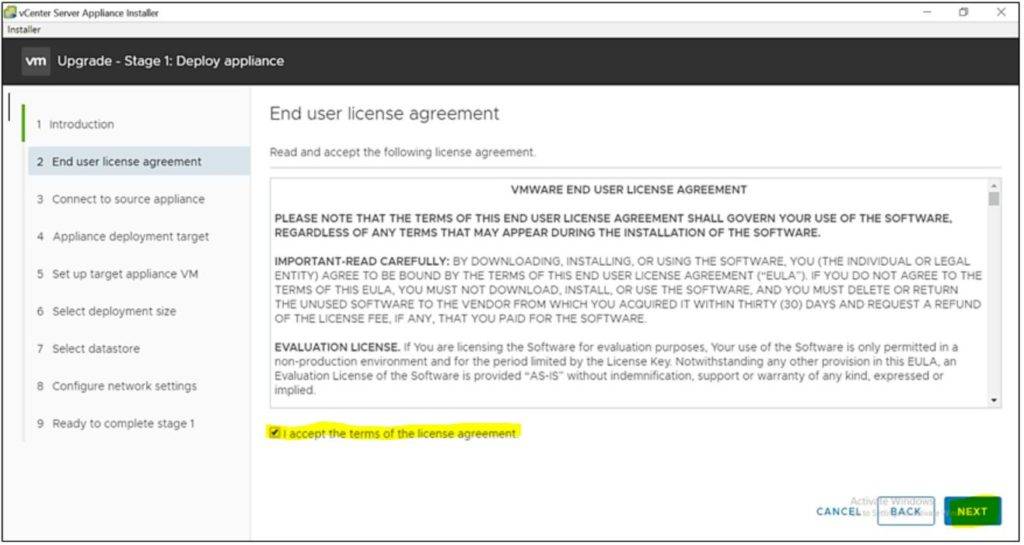
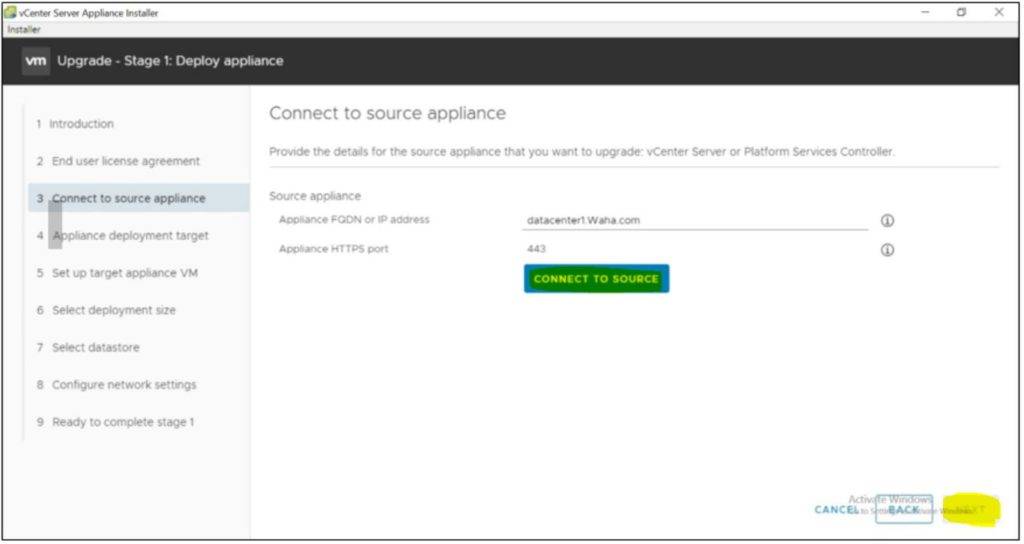
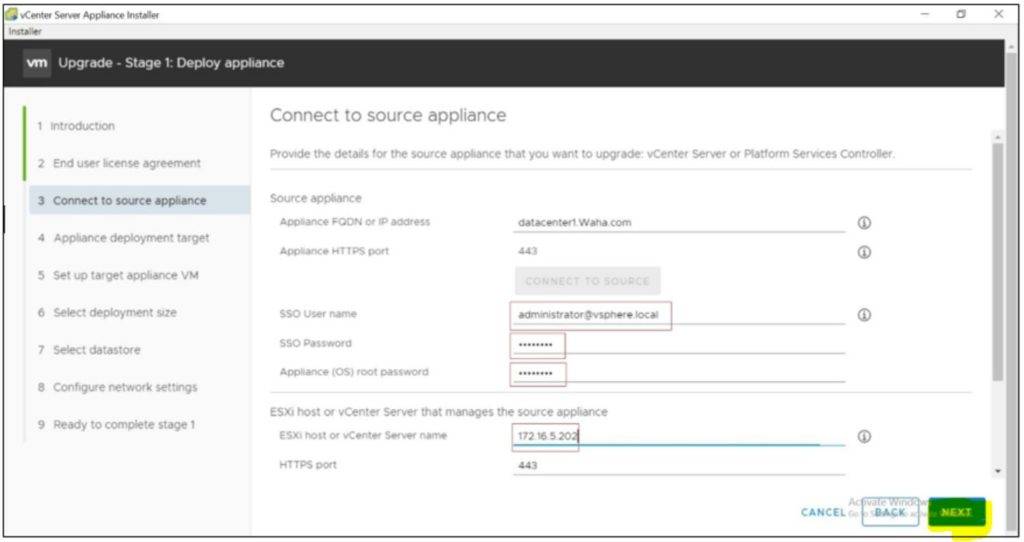
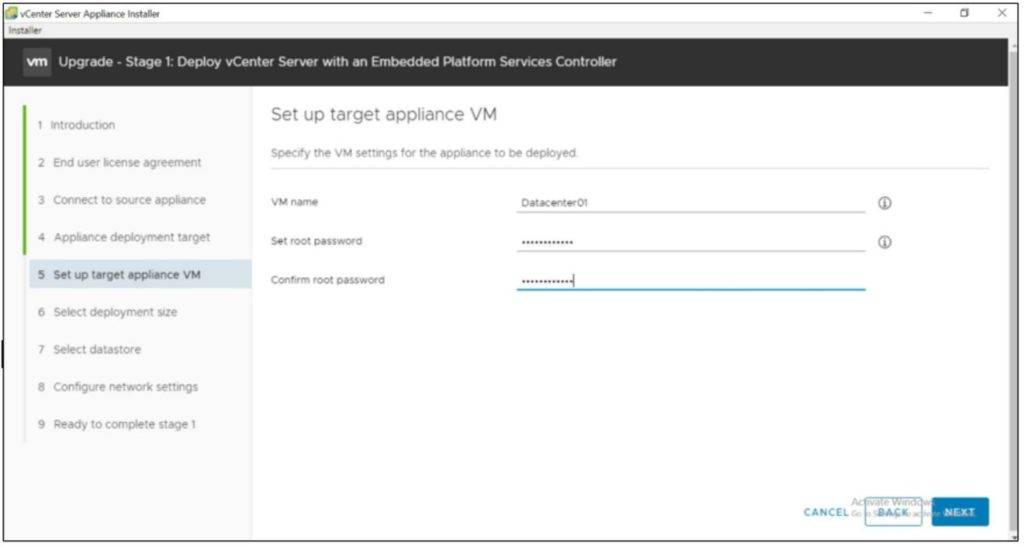
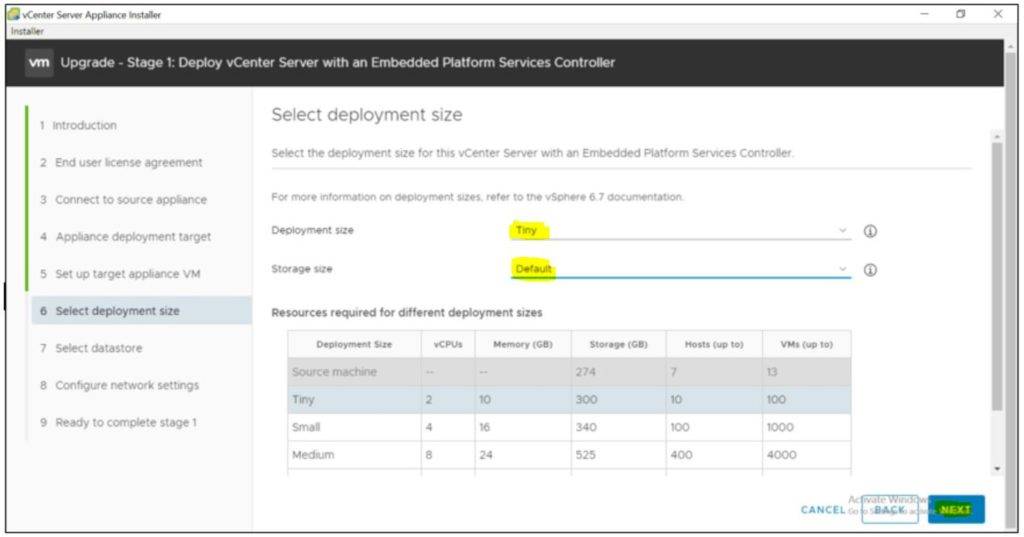
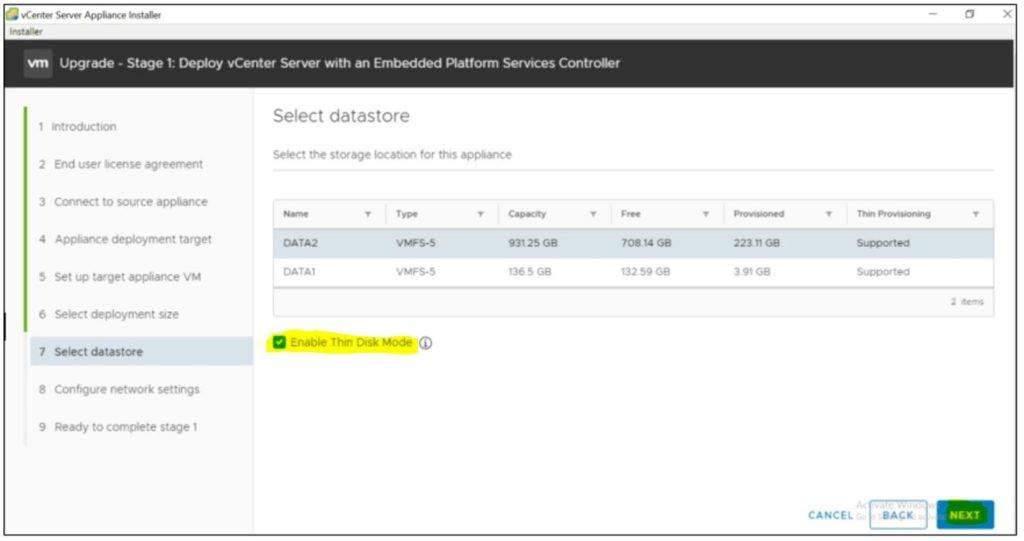
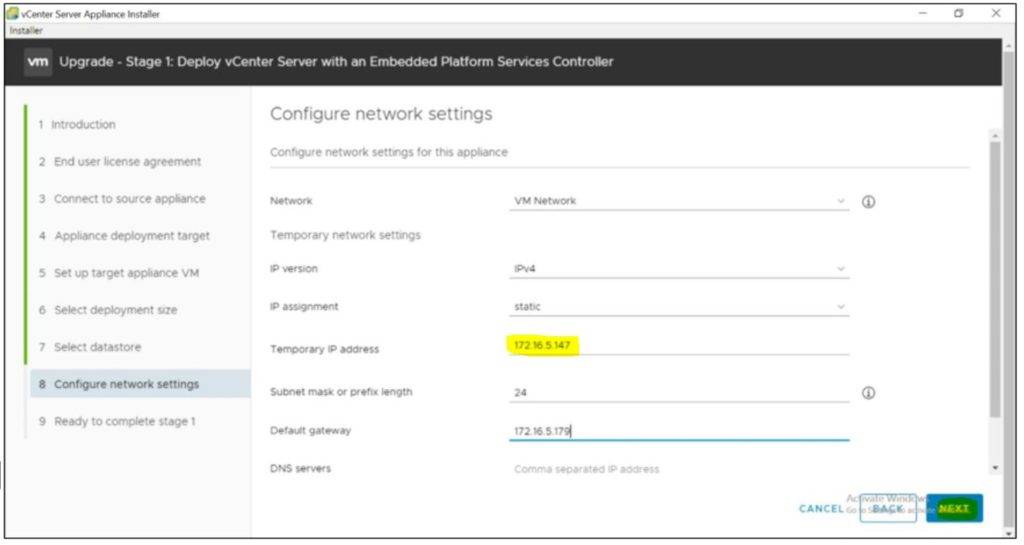
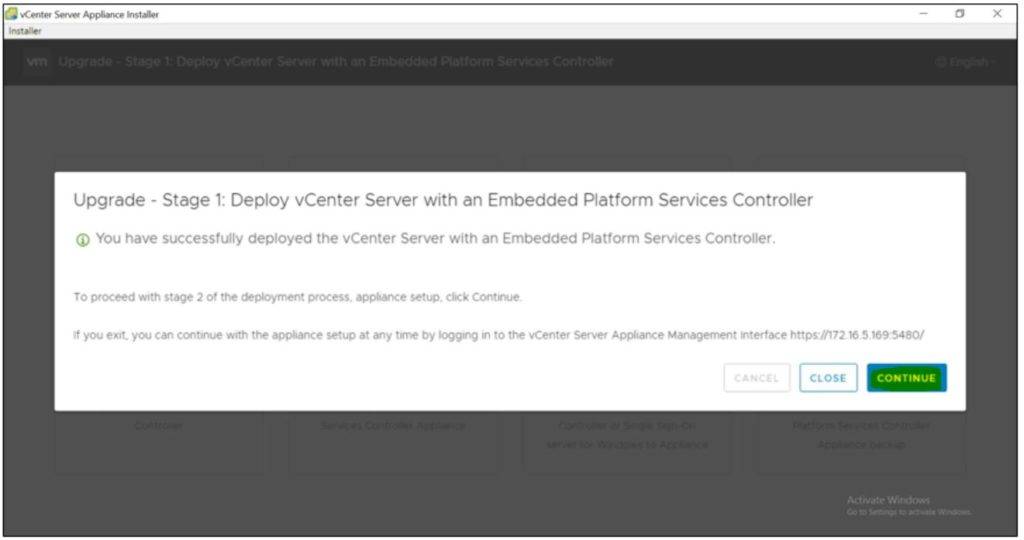
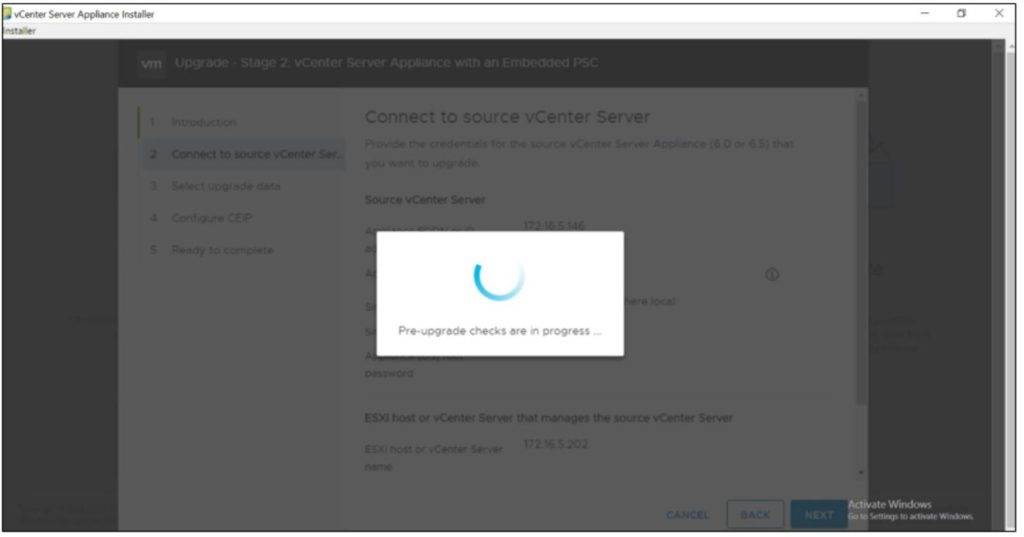
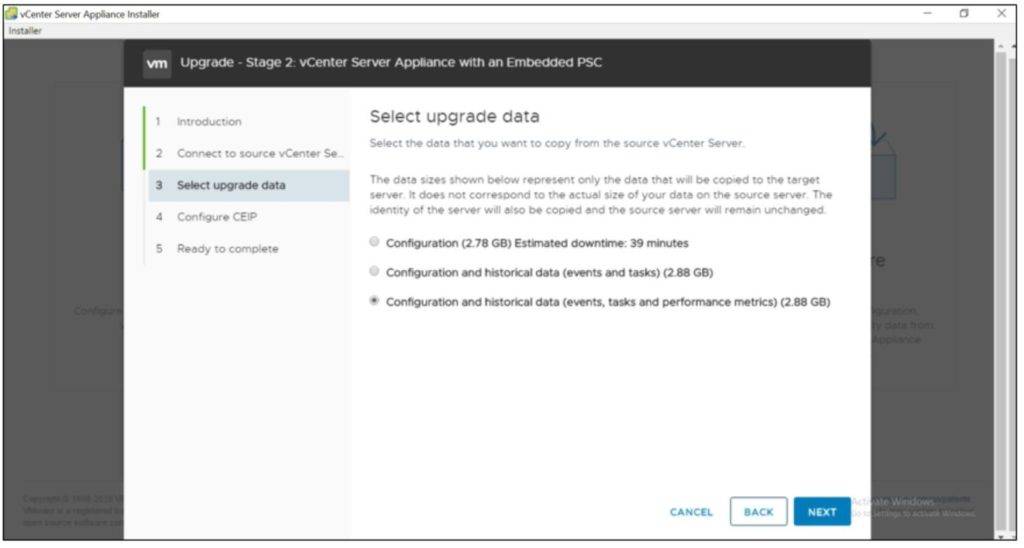
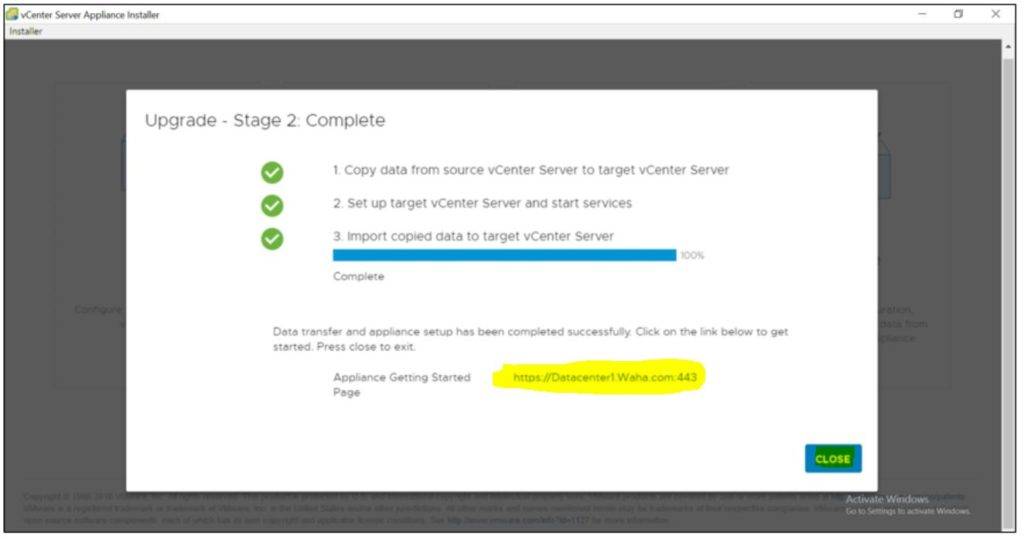
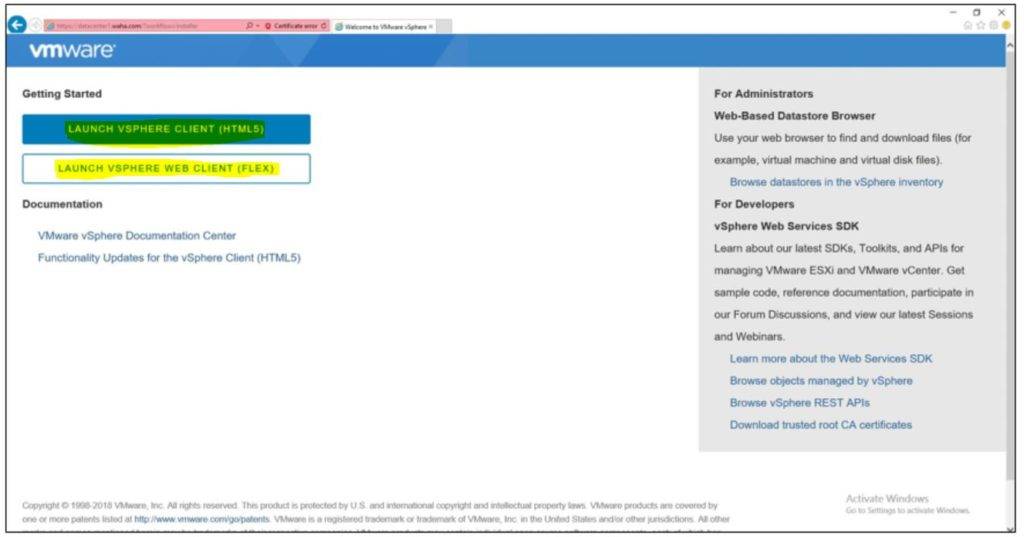
hello!,I like your writing very a lot! percentage we communicate more about your post on AOL? I need a specialist on this area to unravel my problem. May be that is you! Taking a look forward to see you.