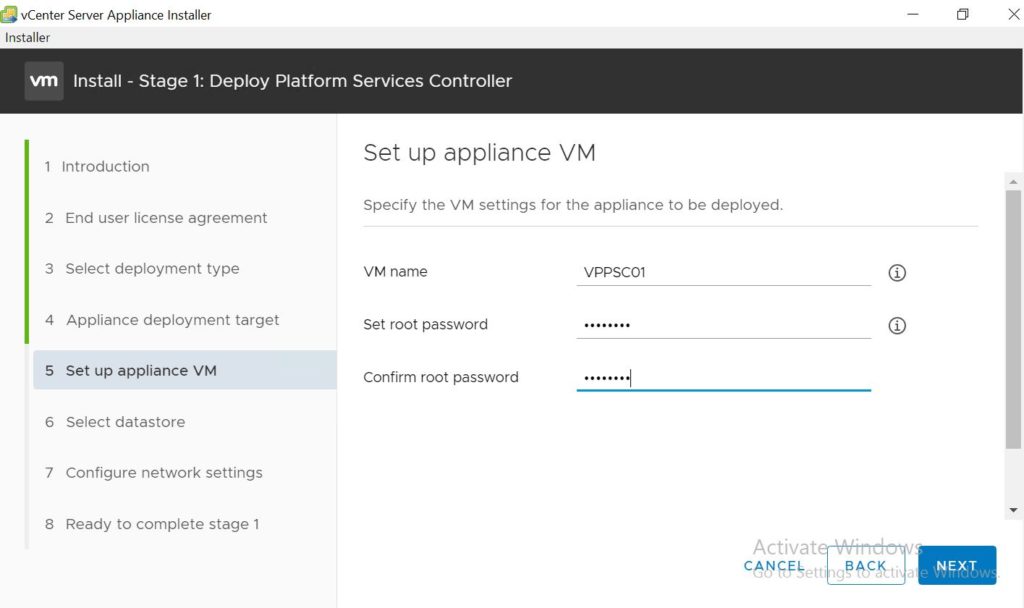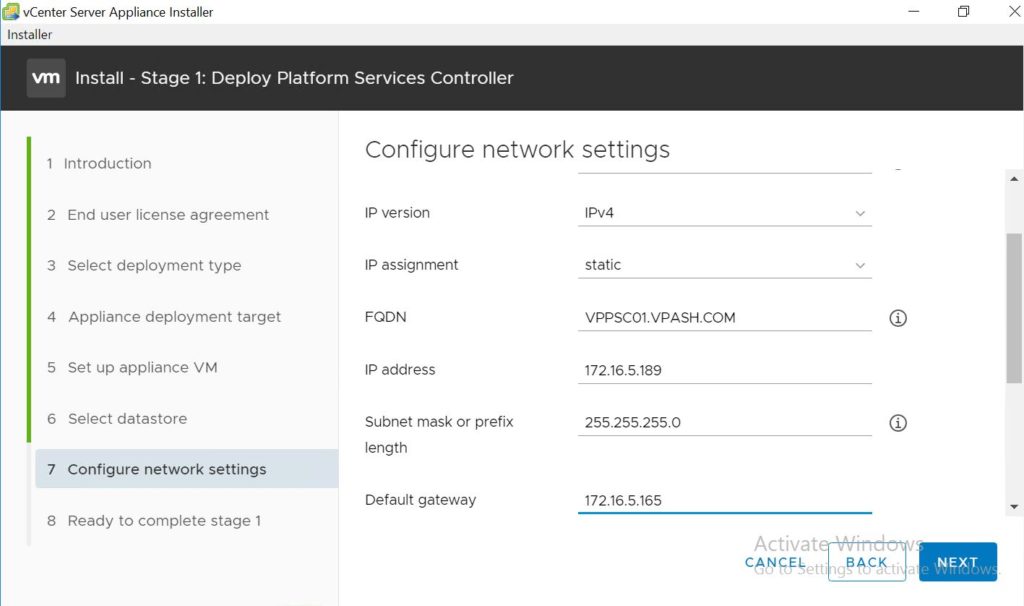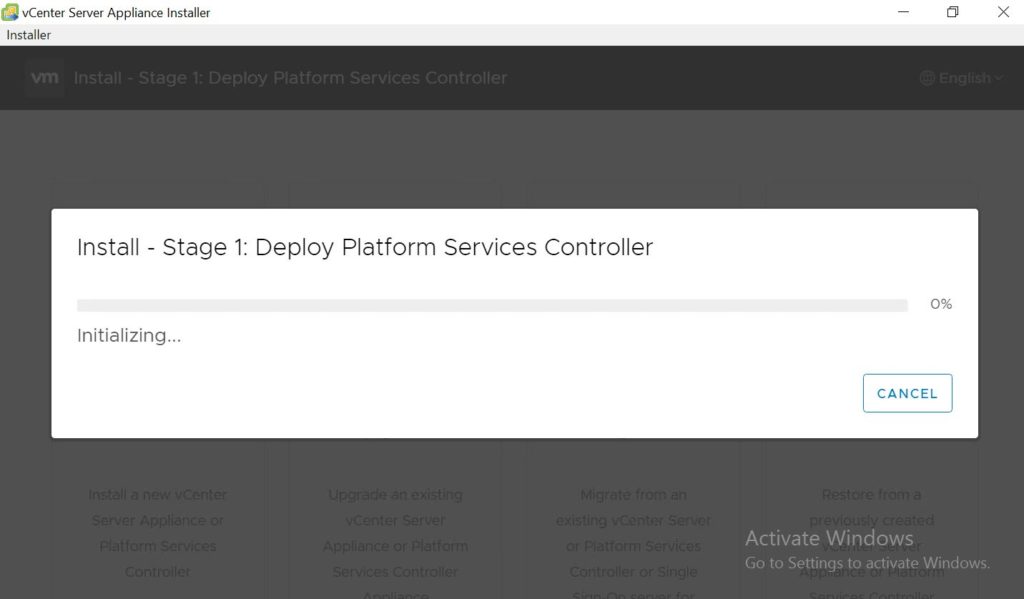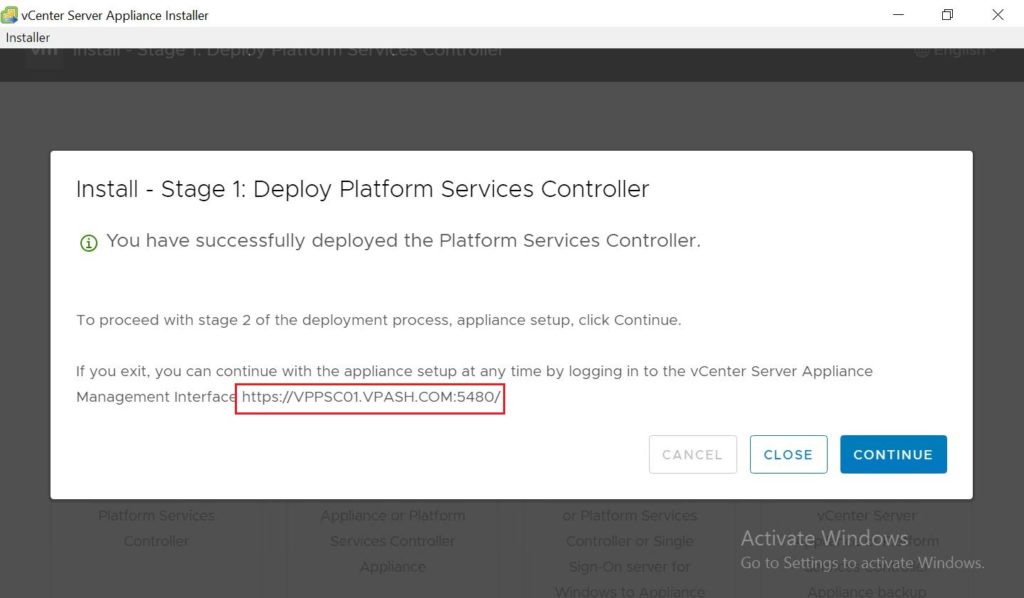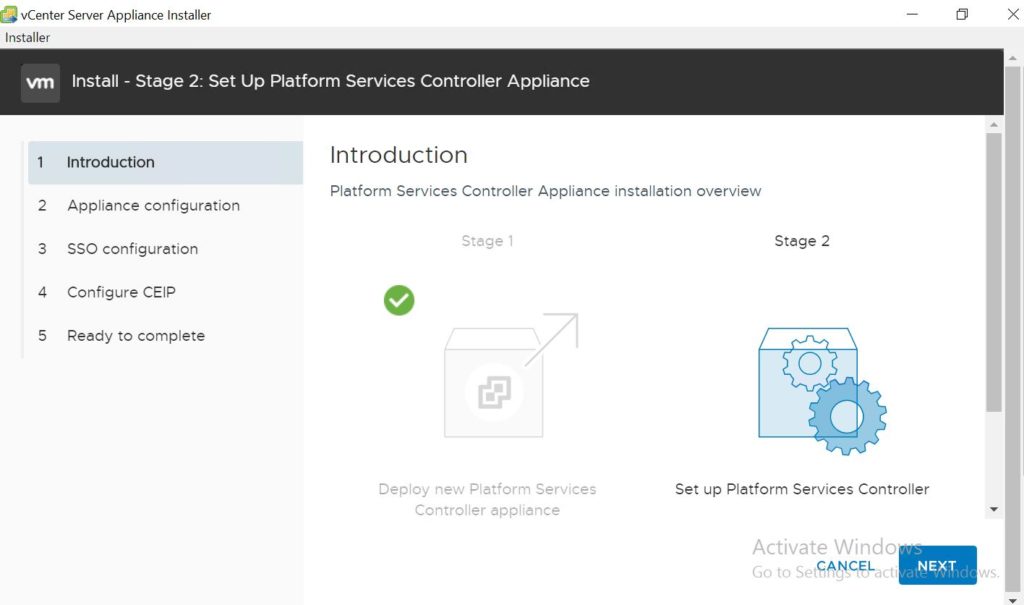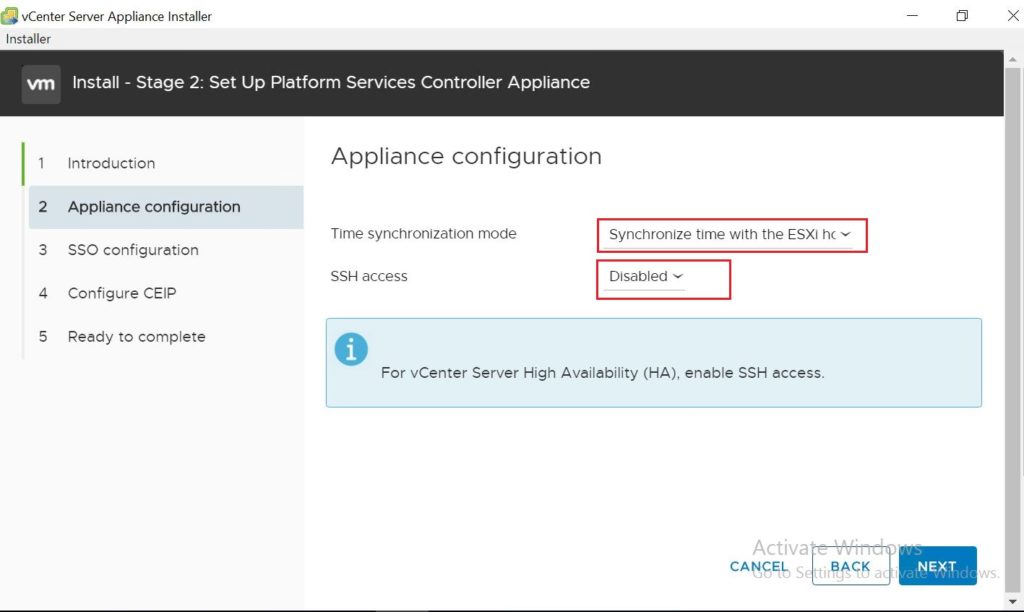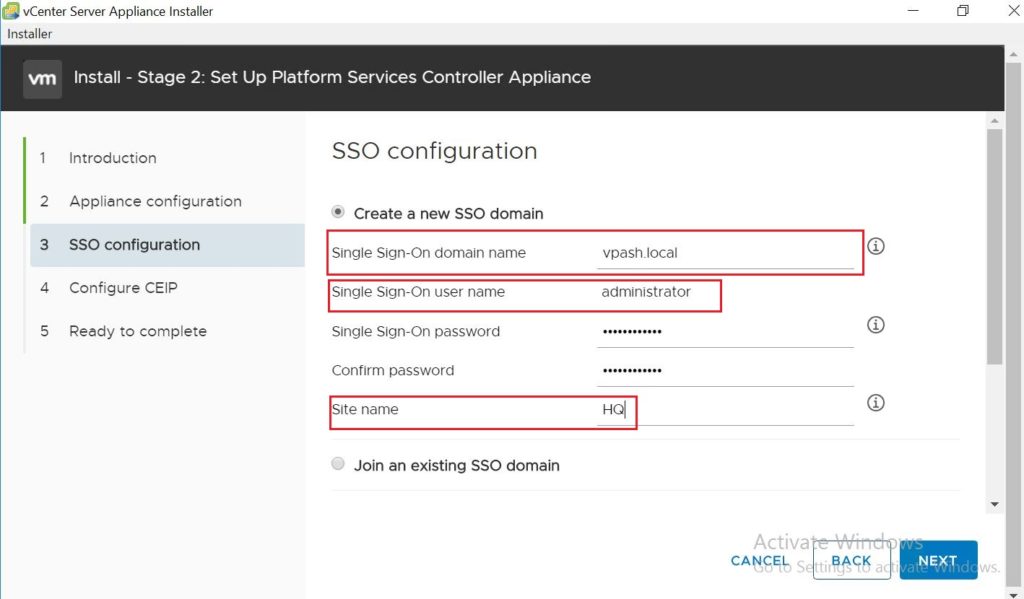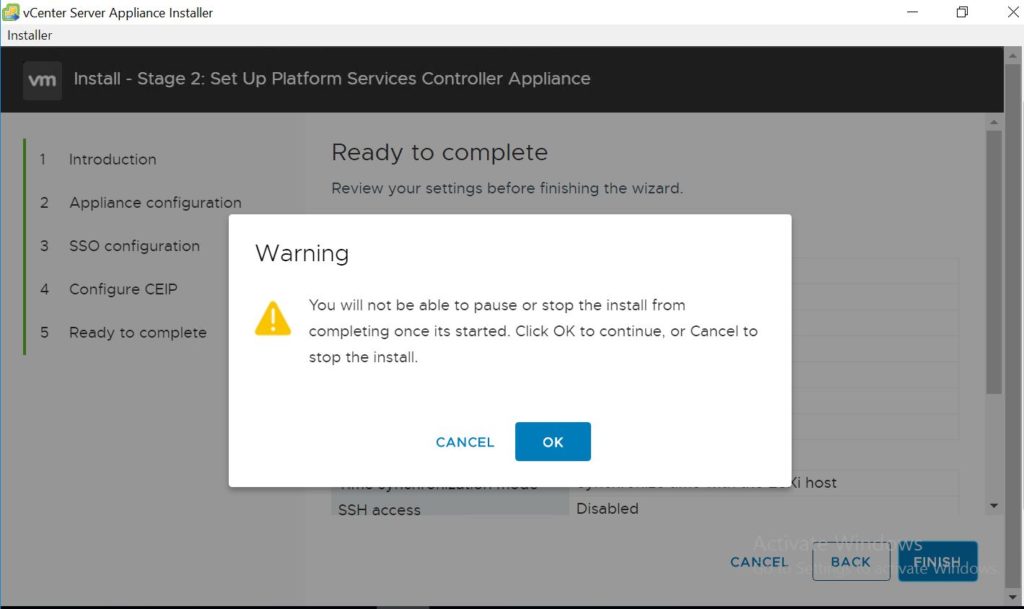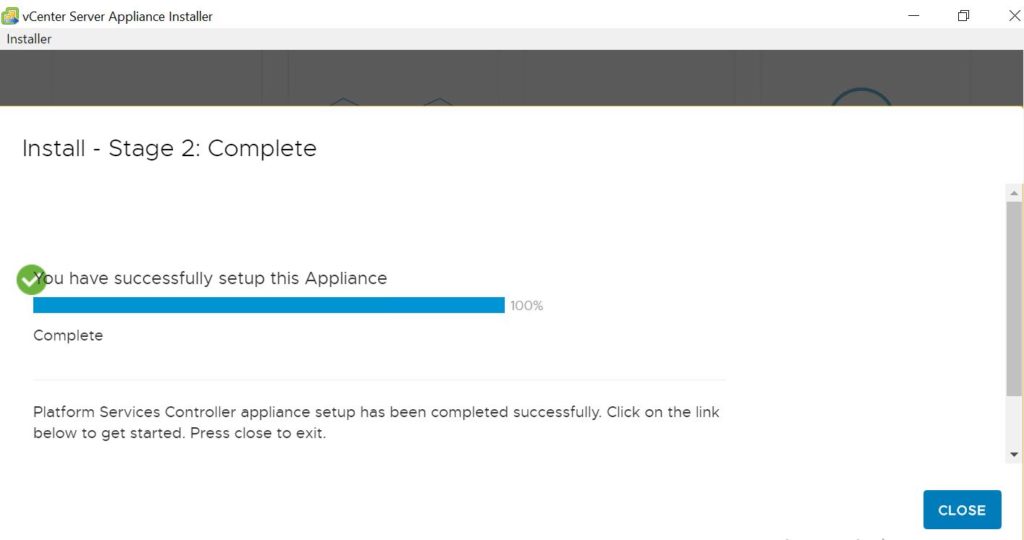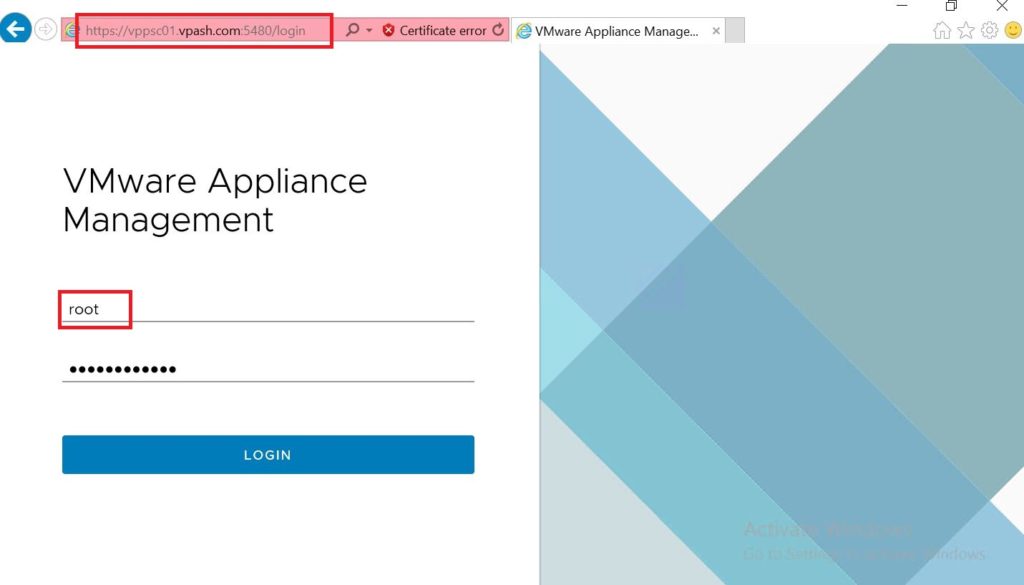Hi everybody, in this part I will demonstrate how we can deploy VCSA External PSC separately, means just single node for each part of VCSA 6.7
Let’s start to deploy PSC appliance firstly then we will go to deploy VCSA 6.7.
Step1
Create proper DNS A records for the new PSC & VCSA on your DNS server, then check resolving from that machine you will use it to deploy your appliances.
Step2
Mount DVD of VCSA to start deploying PSC appliance.
Step3
Click the Install button to start the deployment, after that click Next then accept EULA, and click Next.
Step4
Select Platform Services Controller under External Platform Services Controller, and click Next.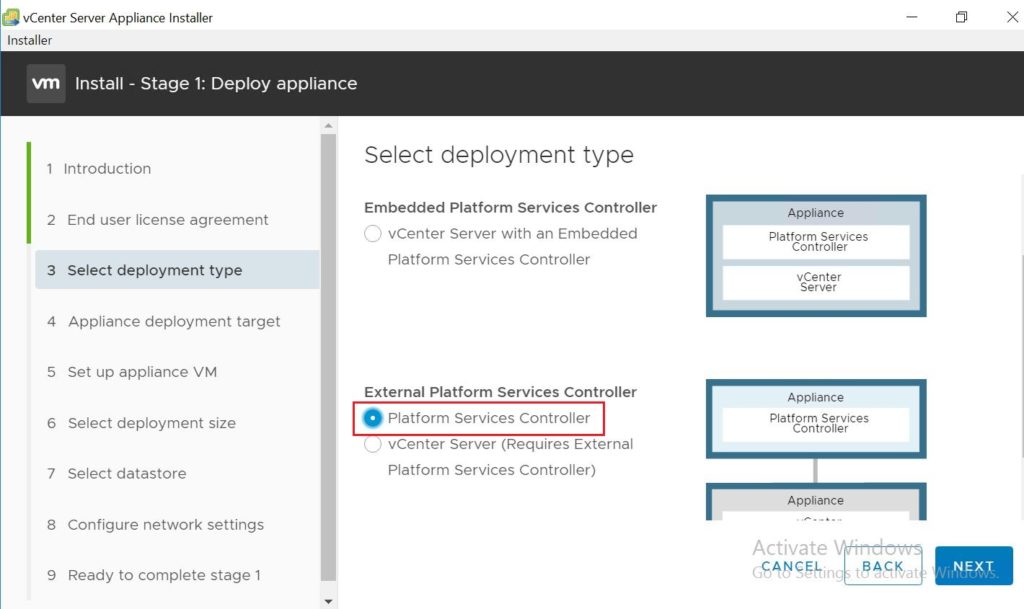
Step5
Insert details of target ESXi host which will contain this appliance, and click Next.
After clicking on Next, ESXi certificate warning will appear, please click yes to accept it and click Next.
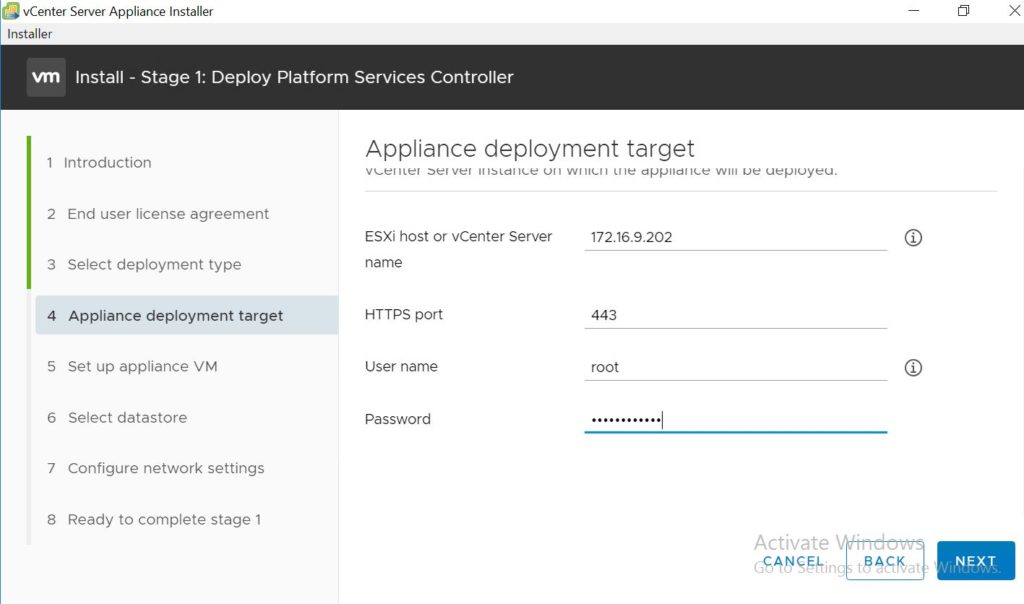
Step6
In this step insert VM name, and root password, then click Next.
Step7
I will select available datastore choose also Enable Thin Disk Mode, then click Next.
Step8
The step before the last in deployment part is to insert network details, FQDN of the appliance, gateway, and click Next.
Step9
You need to wait for few minutes and the waiting time depending on the performance of your hardware.
Step 10
Now the deployment part has been completed successfully, and now begins the time of the configuration for PSC, and click on Continue.
For time synchronization mode & SSH access, you can select as much as you need, but here in my scenario, I will leave the default, and click Next.
Step 11
Now it is time to set-up the first SSO domain as shown and click Next.
Step 12
In the last phase of configuring PSC, check and review all configuration since you will not be able to stop or change the settings once the process started.
Step 13
After completing the deployment and configuration, now we can log in to PSC as shown below.
Thanks.
QUICK LINKS
- VCENTER 6.7 DEPLOYMENT & TOPOLOGY – OVERVIEW (PART 1)
- VCENTER 6.7 DEPLOYMENT – EMBEDDED PSC (PART 2)
- VCENTER 6.7 DEPLOYMENT – EXTERNAL PSC SINGLE NODES (PART 3.1)
- VCENTER 6.7 DEPLOYMENT – EXTERNAL PSC SINGLE NODES (PART 3.2)
- VCENTER 6.7 DEPLOYMENT – EXTERNAL PSC WITH F5 BIG-IP LOAD BALANCER (PART 4.1)
- VCENTER 6.7 DEPLOYMENT – EXTERNAL PSC WITH F5 BIG-IP LOAD BALANCER (PART 4.2)
- VCENTER 6.7 DEPLOYMENT – EXTERNAL PSC WITH F5 BIG-IP LOAD BALANCER (PART 4.3)